How to create an Organic Search campaign
Learn how to set up an SEO campaign, add keywords, use keyword tags, and export keywords to an SEA campaign.
1. Create a new campaign
- Navigate to marketing > campaigns
- Click new button to create a new campaign.
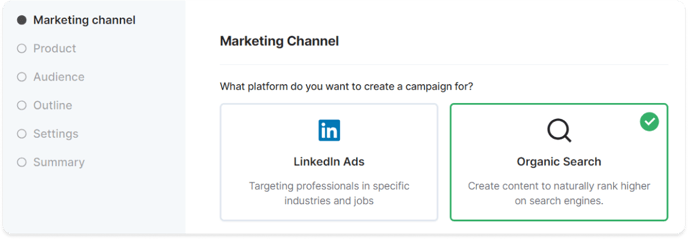
- Select the marketing channel organic search.
- Select the funnel stage. You are not restricted by selecting a specific stage, but they can help you get a better overview of your SEO performance. If you're not sure which stage to pick, here are some search examples for each stage:
- Create awareness: How can I set up an SEO strategy?
- Build trust: What are the best SEO tools?
- Convert to sale: How much does Growf cost?
- Pick the product you want to create a marketing campaign for.
- Select which Ideal Customer Profile and Buyer Persona you want to target.
- Complete the stepper.
- Go to the Keywords tab of your campaign.
2. Add your first keywords
Now your campaign is set up, it's time to do some keyword research!
With Growf, there are 3 ways to build your keyword list.

- Import a list of keywords.
- Search for specific keywords.
- Generate keywords by clicking start the magic.
3. Expand your keyword list
Once you've added your first keywords, it's quite easy to expand your list.
- Click explore related keywords.

- Click view to show related keywords.
- Click save to save a keyword to the campaign.
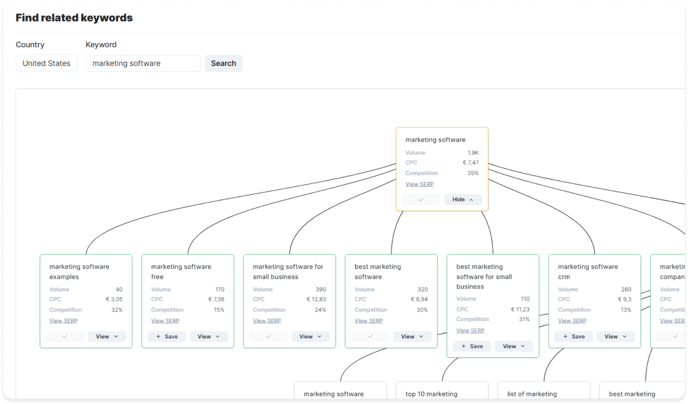
- Once you've saved all relevant related keywords in this search, press Esc or click the X in the top right corner to go back.
- Repeat these steps for other keywords.
4. Add keyword tags
To keep your keywords organized, it's possible to add tags. Keywords with the tag New content needed will appear in your TO DO list on the Tasks tab.
- Click the + button.
- Select the keyword tag. For example; you can use New content needed when you don't rank (high enough) on a certain keyword and want to make new SEO content.

5. Filter and export
- Click on the Filter button.
- Use cost per click, search volume, your current ranking, or tags to filter.

- Use the checkboxes to select keywords.
- Click on copy to clipboard to export the selected keywords. You can paste these directly into your Google Ads campaign.

6. Create your first content piece
- Go back to the tasks tab of your campaign.
- Keywords with the tag new content needed will automatically appear in your to do list.
- Use the magic button to create content for a keyword.
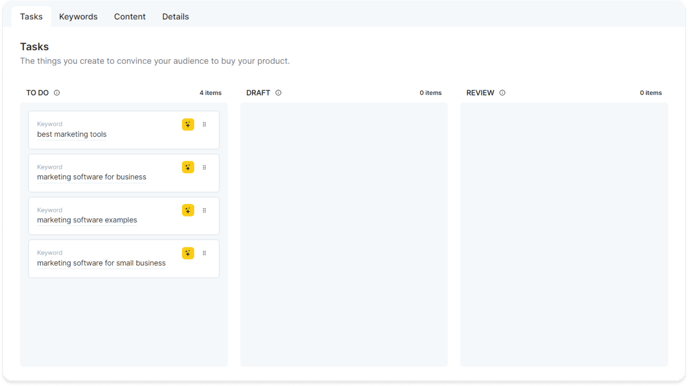
7. Change the publication status
Once you're done, you can change the publication status of your campaign from draft to active using the dropdown menu in the top right corner.
When a campaign is finished, you can change the status to completed.