Everything you need to know about setting up LinkedIn Ads campaigns and generating new ads.
1. Create a new campaign
- Navigate to marketing > campaigns
- Click the new button to create a new campaign.
- Select the marketing channel LinkedIn Ads.
- Select the funnel stage. You are not restricted by selecting a specific stage, but they can help you get a better overview of your campaigns.
- Our AI factors in the funnel stage when generating campaign ideas.
- Pick a product, Ideal Customer Profile, and Buyer Persona.
- Our AI will use these as context to generate campaign ideas.
- Generate a campaign outline.
- If you've already created a campaign and only want to add it to Growf for analytics, you can skip this step by clicking Continue.
- Complete the stepper.
2. Link your LinkedIn Ads campaign
To be able to analyze the campaign in Growf, you'll need to connect your LinkedIn Ads campaign to the campaign in Growf.
- If you haven't already, create a campaign in your LinkedIn Ads account.
- Navigate to the overview tab in your new Growf campaign and click select a campaign.
- Select the campaign you've just created. Make sure it is the right one, because once confirmed it cannot be changed.

3. Generate ad copy
Growf can generate fresh ad copy in no time. It's possible to either use the campaign outline or current ads as input.
If you created the outline in Growf, it's automatically added to the description in the overview tab of your campaign. If you haven't, you can copy+paste your own outline there to use it as input for ad copy.
- Navigate to the Ads tab in the campaign.
- Click new ad.
Option 1: Generate ads with examples
- Select the ads you want to use as input by clicking the + button.
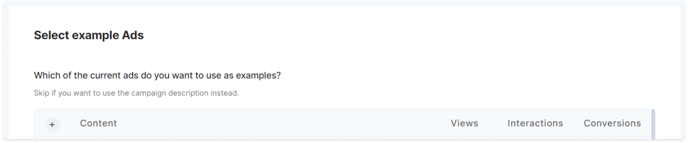
- Click continue with .. examples.
- Click write to generate an ad.
- If you're not satisfied with the result, click generate to make a new one.

- Click create new ad to copy the ad to your clipboard.
- Click create new ad in LinkedIn Ads to go to your LinkedIn account.
Option 2: Generate ads without examples
- Enter the message of your campaign.
- What do you want to tell your audience?
- Enter the call to action for this ad.
- What do you want your audience to do? Download a whitepaper, sign up for a webinar, go to your website to book a demo?

- Click write ads to generate an ad.
- If you're not satisfied with the result, click generate to make a new one.
- Click create new ad to copy the ad to your clipboard.
- Click create new ad in LinkedIn Ads to go to your LinkedIn account.
4. Change the publication status
Once you're done, you can change the publication status of your campaign from draft to active using the dropdown menu in the top right corner.
When a campaign is finished, you can change the status to completed.